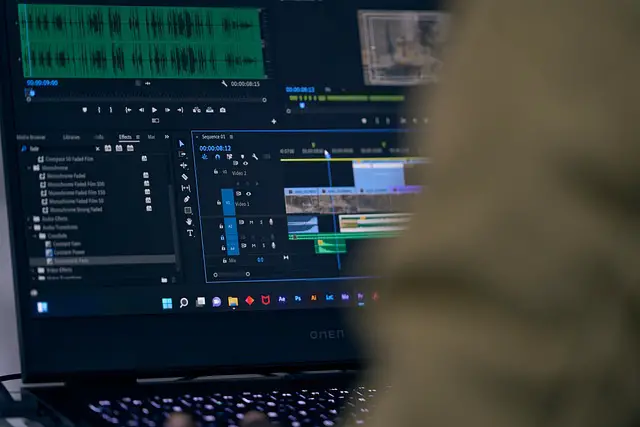When I first started using Adobe Premiere Pro, I ran into a strange issue — my clips suddenly stopped snapping into place on the timeline. At first, I thought it was a glitch or a setting that had randomly changed. I even restarted my laptop. Nothing worked.
Hours passed, frustration grew, and I began to doubt everything. Was it my project? A bug? My laptop?
🧠 Then It Hit Me…
I remembered that earlier, I had quickly tried to save my work using Ctrl + S. But instead of pressing both keys, I must have accidentally hit just S.
Turns out, in Premiere Pro, the ‘S’ key is the shortcut to toggle the Snap Tool on and off. 😅
🎯 What Is the Snap Tool?
The Snap Tool in Premiere Pro is what helps your clips automatically align or “snap” to each other or to markers on the timeline. It’s incredibly helpful when you’re editing — especially for precise cuts and placing sound effects or transitions right on beat.
Also Read: Dolby App vs Phone Camera — Shocking Difference for YouTubers
With snapping off, everything feels “floaty” and difficult to line up. With snapping on, editing becomes faster and more accurate.
🔧 How to Fix It
If your clips aren’t snapping in Premiere Pro, try this:
- Simply press S on your keyboard to toggle snapping back on.
- Or go to the timeline toolbar and click the magnet icon.
That little magnet is the Snap Tool. When it’s active, your clips will naturally lock into position as you drag them around.
📝 What I Learned
Sometimes it’s not a bug — it’s a shortcut. This small moment taught me the importance of learning keyboard shortcuts, but also being careful when using them.
Since then, I’ve gotten used to using Ctrl + S properly, and I’ve made it a habit to glance at the toolbar if something suddenly feels off.
💡 Final Thoughts
If you’re just starting with Premiere Pro, don’t feel bad if you run into strange little problems like this. Most of us do. And sometimes, the solution is just one key away.
Have you ever hit a shortcut that broke something instead of helping? Drop your experience in the comments — I’d love to know I’m not the only one!