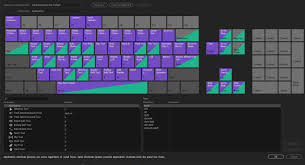For a long time, I kept wondering how to improve my workflow in Premiere Pro. I was tired of clicking around too much and sometimes even activating the wrong tool without realizing it. One common problem I faced was accidentally pressing the S key, which would toggle the Snap Tool instead of what I actually needed. It kept messing up my alignment and timeline structure.
Eventually, I discovered the power of customizing keyboard shortcuts in Premiere Pro — and honestly, it changed everything for me. Instead of sticking with the default C key for the Razor Tool (split/cut), I mapped S to perform an instant cut. That way, I could just hover over the clip and hit S to slice it — no more clicking on the Razor icon or switching tools manually.
The Power of Custom Shortcuts
Here’s what changed when I customized my keys:
- Faster editing – I now cut clips with one tap and no tool-switching.
- Fewer mistakes – I no longer press the wrong keys by accident.
- Smoother workflow – My fingers now go directly to the keys I chose and trained myself to use.
How to Customize Keyboard Shortcuts in Premiere Pro
- Open Premiere Pro and go to Edit > Keyboard Shortcuts (or press Ctrl + Alt + K on Windows).
- In the popup window, search for the tool or function you want to customize. For example, search Razor Tool.
- Click on the shortcut box next to it and press the key you want to assign — like S.
- If that key is already assigned to something else (like Snap Tool), Premiere Pro will warn you. You can decide to remove or replace it.
- Click OK or Save As to keep your new shortcut layout.
That’s it! You’ve just personalized your editing space and cut down your editing time drastically.
Final Thoughts
Customizing your keyboard in Premiere Pro might seem small, but it makes a huge difference. Whether you’re working on a tight schedule or just want to feel more in control of your workflow, this is one productivity trick that pays off fast.
Try it out, and let me know which keys you change first!
Related: The Shortcut Mistake That Tricked Me in Premiere Pro